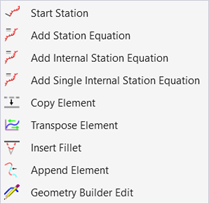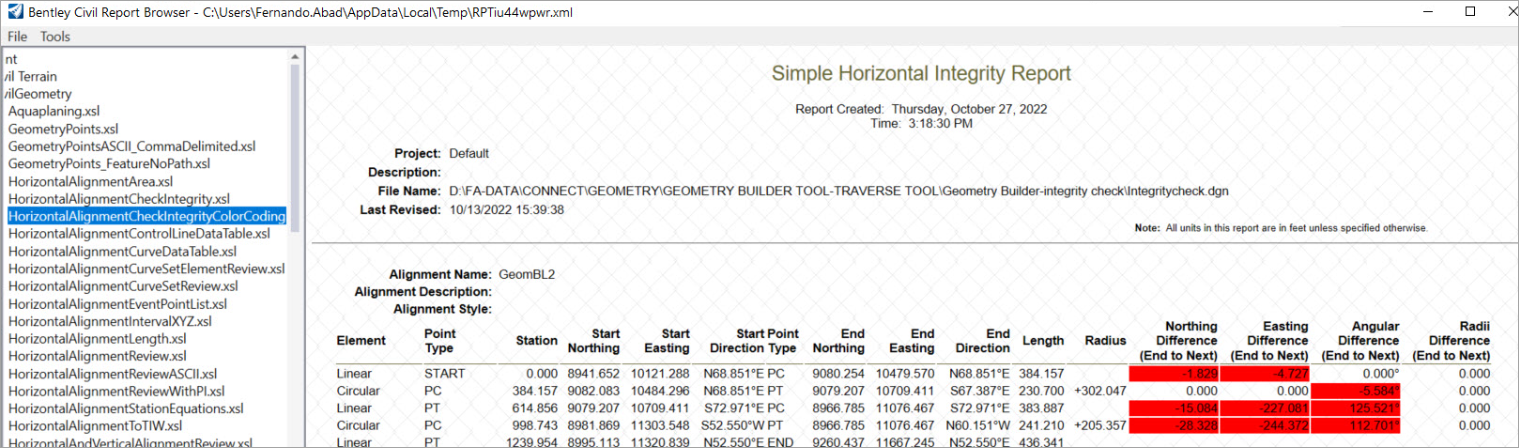Geometry Builder Edit
 The Geometry Edit tool allows for
the loading and modification of existing geometry in the Geometry Builder Tool
dialog box.
The Geometry Edit tool allows for
the loading and modification of existing geometry in the Geometry Builder Tool
dialog box.
You can access this tool from the following:
Ribbon: Geometry > Horizontal > Modify
Can only load existing geometry, modify it and apply changes.
Uses a subset of the tools that exist in Geometry Builder.
| Settings | Description |
|---|---|
|
General tools |
Save file As - allows you to open the save dialog and save the geometry as Geometry Builder XML Data (*.xml). |
|
Locks |
Tangent Restriction - Toggles between the placement and enforcing elements being tangent. Create Graphic Elements - Toggles between creating civil elements and graphic elements. Ruled-UnRuled geometry - Toggles between creating ruled and un-ruled civil elements. |
|
Modify tools |
Modify Item - move to new location. Insert Line - place or construct a line. Insert Arc - place or construct a circular arc. Insert Spiral - place a transitional spiral as a B-spline curve. Insert Vertex - insert a vertex in an element. Insert Element - selects or deselects elements for modification or manipulation. Integrity Checks - allows you to check the integrity for the selected element. Force Tangent Restrictions - allows you to fix the issues for forcing arc and spiral element to be tangent. Transpose All Elements - allows you to transpose all elements at one selection. Transpose Single Element - allows you to transpose a single element. Report drop-down - allows you to select and generate a Check Integrity report if any integrity issue occurs. |
|
Other tools |
Insert New Item Move Up Fit View Move Down Delete Delete All |
|
Units supported |
Bearing, quadrant, azimuth, direction. Degrees, degree minute, degree minute second, gradian, radians. Linear units. |
|
Select button |
Specifies graphics to populate the dialog. |
|
Modify button |
Specifies civil element to modify. |
|
Report button |
Generates a filtered report of selected elements. |
Check Integrity Color Code
The color code in the check integrity report signifies the difference between the end to next integrity check. Along with the Northern, Eastern, and Angular difference.